SA Release 2021.2
 At SpatialAnalyzer, we are dedicated to the continuous development of our core metrology software package, SpatialAnalyzer® (SA). We pay close attention to our users' feedback and regularly incorporate user suggestions into new releases. In fact, you'll find that we never stop improving and enhancing SA. Read below for the latest updates, enhancements, and fixes in SA Release 2021.2. Click here for the download page.
At SpatialAnalyzer, we are dedicated to the continuous development of our core metrology software package, SpatialAnalyzer® (SA). We pay close attention to our users' feedback and regularly incorporate user suggestions into new releases. In fact, you'll find that we never stop improving and enhancing SA. Read below for the latest updates, enhancements, and fixes in SA Release 2021.2. Click here for the download page.SA Release 2021.2
Click here to view this in pdf format.
Basic Operations
Middle Mouse button
The middle mouse button has been wired up to be used with the SA Treebar to control object visualization. Middle button click on an object in the tree will center the graphic view on that object and Ctr+click will toggle the object’s visibility state from visible to hidden, and back again.
Right Click Rename for Groups
Points within a group can be renamed easily now through a right-click Rename option, that including both Proximity and Inter-Point Distance. This streamlines renaming groups for best-fit or group to group comparisons.

F2 Associations
Relationships and Feature Checks now offer a preview of the data associated with them. When the Associate Data option is selected a pre-populated list of what is currently linked to that feature is displayed, allowing direct editing of this existing list or full replacement.
Improvements to Alignments
Geometry Relationship Criteria can now be used to in a Sequential Relationship fit. This provides the ability to directly include GR-Features in this sequential optimization.
Inspection Improvements
A clear button has been added next to the projection plane control in the Features tab. This provides a convenient means to remove a currently set projection plan. This facilitates the Auto-Detect feature inspection process workflow.
Cloud and Mesh Improvements
Expanded Cloud Extraction Tools for Professional License Holders
Both the direct Extract Geometry from point cloud and the Filter Data to Nominal 2D Geometry options have been opened to Profession license holders and users.
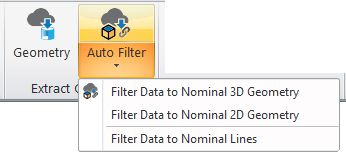
Default Cloud Configuration
The Users Options now offers default point cloud visualization settings. An option is now available to control the display of newly measured clouds: raw points display, voxel Display, or RT-Mesh display.
Real-Time Colorized Scanning
It is now possible to generate a colorized voxel error map in real-time with a live instrument. To do so use the voxel display mode and link it to the CAD or reference object using a “Clouds to Objects Relationship”. When you do so, each voxel will be colorized with the error deviations computed while you measure.
The voxel size now automatically increase as coverage increases allowing greater areas to be scanned without a loss in performance.

Colorized Scanning - https://youtu.be/IHjIVP0yDnU
A new improved Real-time (RT) Meshing is now available.
SA’s realtime meshing has been re-architected to provide a high quality visualization of the surfaces that are scanned. This type of point cloud display looks great and can greatly aid in visualizing the extent of data coverage.

Live Meshing - https://youtu.be/HWiDO7eVy4M
ASTM E3125-17 Sphere Extraction
Automatic detection of spherical-target center points, from point clouds, now includes an option to perform a “final fit” which implements ASTM E3125-17 fitting algorithms. This advanced outlier rejection method takes advantage of the associated instrument’s line of sight vector to refine the fit algorithm and ensure the most accurate point location possible is detected.
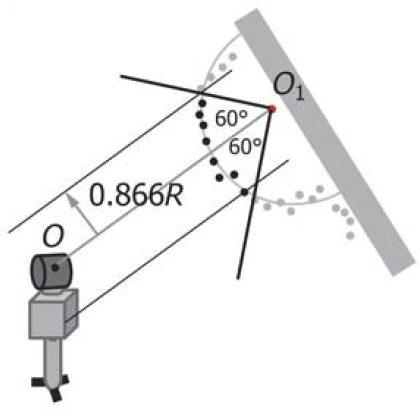
Sphere Extraction: https://youtu.be/bJXzIR3_tG0
Cloud to Swatch (surface Point)
Cloud to Swatch relationships have been significantly updated for use as “Surface Points”. The auto-vectors have been reduced to a single vector defining the averaged deviation at the reference location. They also now produce a Swatch Point, much like a cardinal point, that can be turned on or off and collected within a single point group, facilitating deviation reporting.
GD&T Enhancements
Added ability to build GD&T Annotations from MP scripts. The set of new MP command open the doors to dynamic annotation construction. Full GD&T Toolbar capability has be added for automation.
Reporting Improvements
SA Report to Excel Directed Links
An SA Report can now be linked to an Excel (*.xls) file with even greater control. When this is done, workbook address (Sheet/Row/Column) can be set for any particular table or graphic within the SA Report. This provides the ability to direct export of specific data to specific cells with an Excel File. Doing so allows users to build Excel computations and charts based on measured data and have this data update automatically when the export takes place.
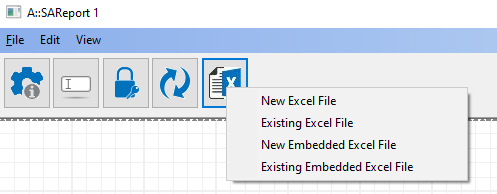
Excel Export: https://youtu.be/nrBmMmPJGMo
Improved Custom Table Construction
An expanded dialog has been added to facilitate column selection for custom feature tables.
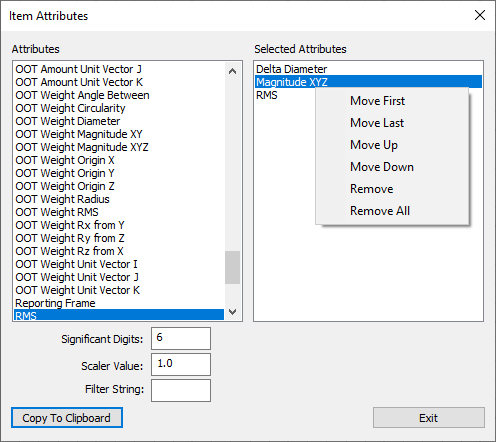
Added list of Relationship Associations
The relationship summary table has been expanded to include a list of the associated input objects to improve clarity in reporting. This additional information is optional and can be turned off as needed in the reporting options.
Instrument Updates
When using the Connect button in SA, a network “ping” is used to quickly verify an instrument is available. If the instrument does not respond the connection dialog will now appear leading users to adjust the instrument connection IP and settings as needed.
New Scan Line Filter Options
(Available for all PCMM Arm models and Leica AS1 & LAS scanners)
Line scanners now offer a new Minimum Angle Filter option that can be used to reduce the number of cloud points returned in flat regions, while maintaining full density along edges and curves. This filter preserves the data density on features of interest while greatly reducing file size.
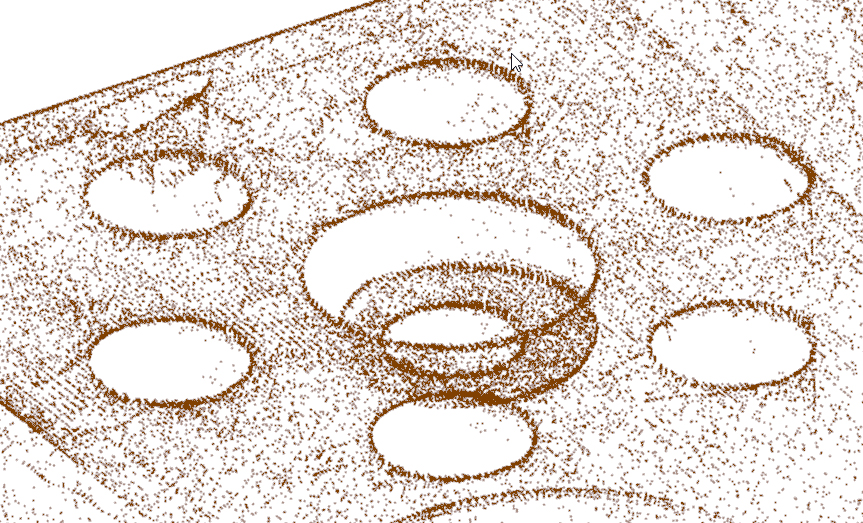
Example Filter in use - https://youtu.be/N0BKqNJ1JhQ
Leica Laser Trackers
AT960/Hexagon Arm Update
Leica AS1 Scanner is now supported for use on both the Leica AT960 Laser Tracker and Hexagon Absolute PCMM arms.
Leica AT901 and AT40x
If the “FindTarget” command fails when using the OVC, the video stream is now automatically reactivated.
Leica AT9x0 and ATS600
Several key updates were made to support the latest drivers and firmware updates. See Readme for details.
Faro Laser Trackers
Support has been added for use of External Triggers as part of MP script automation processes.
Nikon Laser Radar
The new Nikon - APDIS Laser Radar
is now supported in SA. This is a fully
redesigned interface which supports
MV300 and MV400 LR systems.
The original interface is still available
for MV200 users.

MP Updates
Added arguments to “Locate Instruments (USMN)” and “Locate Templated Instruments (USMN)” to support the execution of Monte Carlo uncertainty field analysis via MP.
“Extract Sphere Centers from Point Cloud” has been modified to include “Final Fit” and “Cone Angle” arguments to support the ASTM E3125-17 fitting algorithms.
“Get Dimension Value” now will return tolerance settings.
New MP Commands
- Browse for Directory. This command provides a means to select a directory directly facilitation runtime (user interaction) controls for basic functions like saving a file.
- Geom Relationship Ignore Input Points. Provides a means to programmatically move associated points into an ignored points list. This proves a convenient means to perform outlier rejection.
- Make GD&T Datum Annotation. Provides the ability to build a GD&T datum annotation from MP/SDK.
- Make GD&T Feature Check Annotation. Provides the ability to build a GD&T datum annotation from MP/SDK.
- Make Surface Face List - Runtime Select. Provides a means to ask a user to select graphically, building a list of surface faces for analysis.
- Construct Point From Survey Target Center. Detects surveyor target locations, using saved intensity data within a scan. This command uses a seed point and a proximity distance to search for a corresponding target point.
- Get Point to Point Relationship Statistics. Returns the statistics from a Point to Point relationship.
- Wait For Trapping to Complete. This step pauses the MP script when trapping is active and allows it to continue when trapping progresses.